audio Mercury Mountaineer 2008 SYNC Supplement
[x] Cancel search | Manufacturer: MERCURY, Model Year: 2008, Model line: Mountaineer, Model: Mercury Mountaineer 2008Pages: 88, PDF Size: 4.13 MB
Page 5 of 88
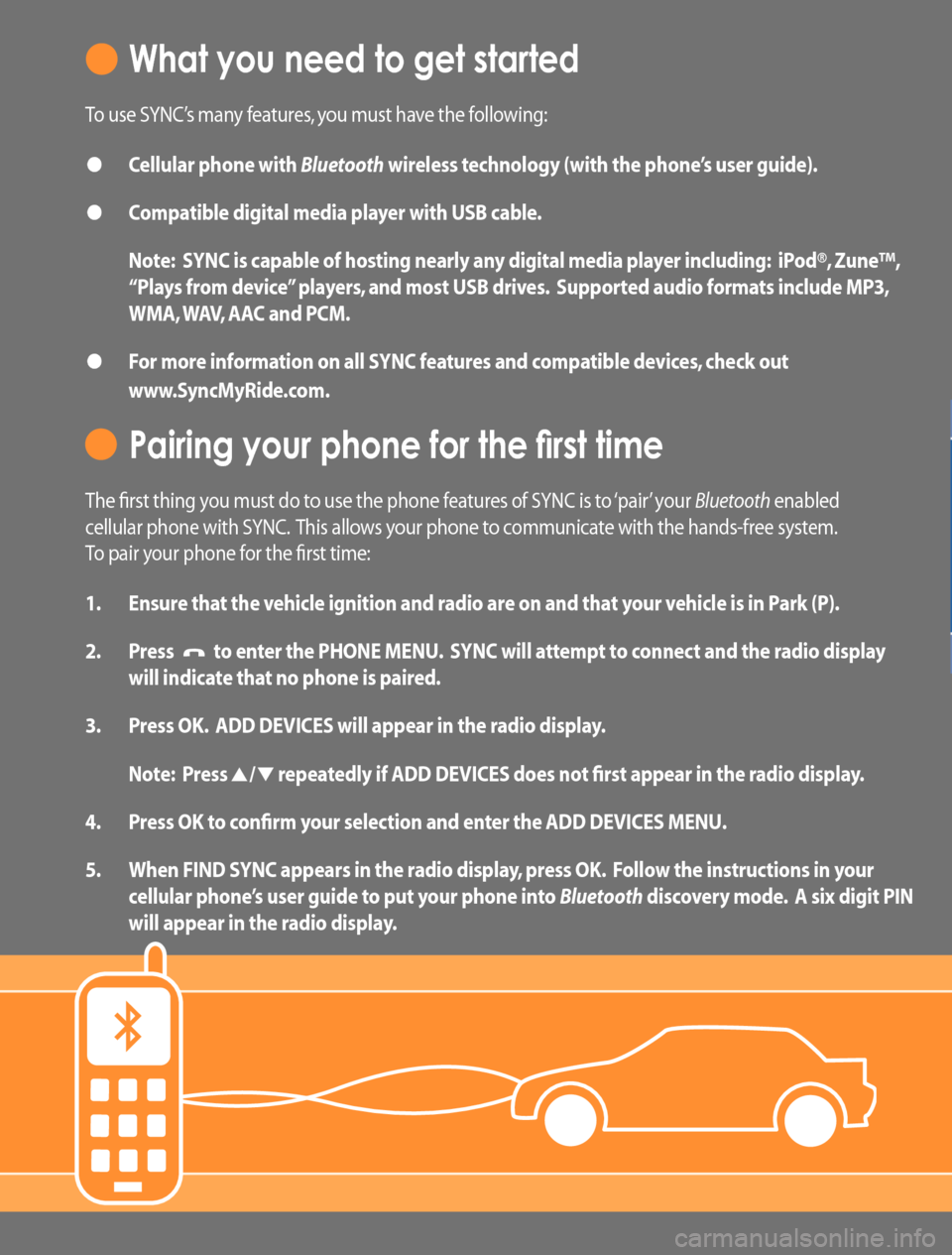
What you need to get started
To use SYNC’s many features, you must have the following:
• Cellular phone with Bluetooth wireless technology (with the phone’s user guide).
• Compatible digital media player with USB cable.
Note: SYNC is capable of hosting nearly any digital media player including: iPod®, Zune™,
“Plays from device” players, and most USB drives. Supported audio formats include MP3,
WMA, WAV, AAC and PCM.
• For more information on all SYNC features and compatible devices, check out
www.SyncMyRide.com.
Pairing your phone for the first time
The first thing you must do to use the phone features of SYNC is to ‘pair’ your Bluetooth enabled
cellular phone with SYNC. This allows your phone to communicate with the hands-free system.
To pair your phone for the first time:
1. Ensure that the vehicle ignition and radio are on and that your vehicle is in Park (P).
2. Press
to enter the PHONE MENU. SYNC will attempt to connect and the radio display
will indicate that no phone is paired.
3. Press OK. ADD DEVICES will appear in the radio display.
Note: Press
/ repeatedly if ADD DEVICES does not first appear in the radio display.
4. Press OK to confirm your selection and enter the ADD DEVICES MENU.
5. When FIND SYNC appears in the radio display, press OK. Follow the instructions in your
cellular phone’s user guide to put your phone into Bluetooth discovery mode. A six digit PIN
will appear in the radio display.
Page 6 of 88
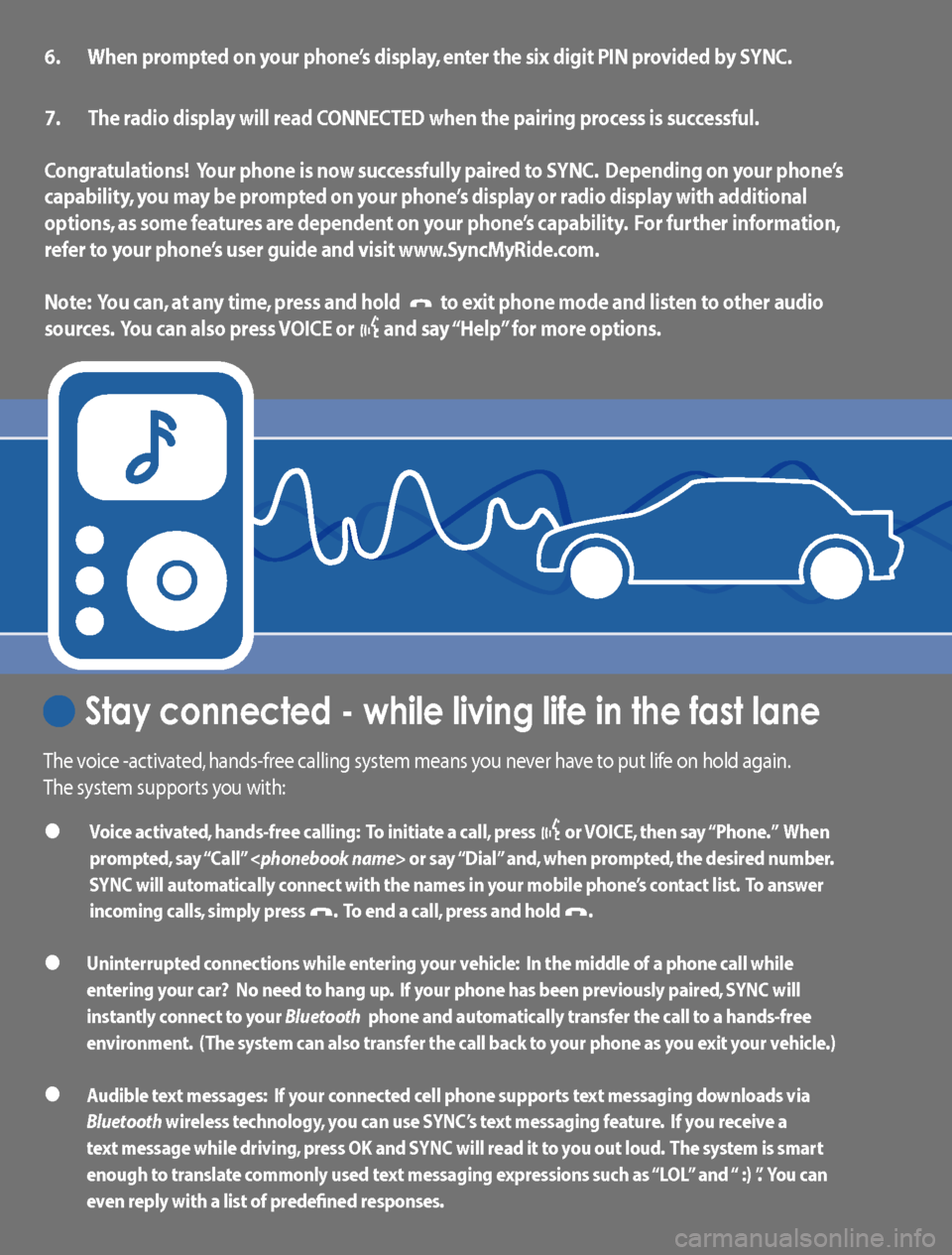
6. When prompted on your phone’s display, enter the six digit PIN provided by SYNC.
7. The radio display will read CONNECTED when the pairing process is successful.
Congratulations! Your phone is now successfully paired to SYNC. Depending on your phone’s
capability, you may be prompted on your phone’s display or radio display with additional
options, as some features are dependent on your phone’s capability. For further information,
refer to your phone’s user guide and visit www.SyncMyRide.com.
Note: You can, at any time, press and hold
to exit phone mode and listen to other audio
sources. You can also press VOICE or
and say “Help” for more options.
Stay connected - while living life in the fast lane
The voice -activated, hands-free calling system means you never have to put life on hold again.
The system supports you with:
• Voice activated, hands-free calling: To initiate a call, press or VOICE, then say “Phone.” When
prompted, say “Call”
SYNC will automatically connect with the names in your mobile phone’s contact list. To answer
incoming calls, simply press
. To end a call, press and hold .
• Uninterrupted connections while entering your vehicle: In the middle of a phone call while
entering your car? No need to hang up. If your phone has been previously paired, SYNC
will
instantly connect to your Bluetooth phone and automatically transfer the call to a hands-free
environment. (The system can also transfer the call back to your phone as you exit your vehicle.)
• Audible text messages: If your connected cell phone supports text messaging downloads via
Bluetooth wireless technology, you can use SYNC’s text messaging feature. If you receive a
text message while driving, press OK and SYNC
will read it to you out loud. The system is smart
enough to translate commonly used text messaging expressions such as “LOL” and “ :) ”. You can
even reply with a list of predefined responses.
Page 14 of 88

USING VOICE COMMANDS WITH SYNC
There is a push to talk button on your steering wheel controls labeled
either VOICE or
. Press to activate Voice Recognition. You will hear a
tone and LISTENING will appear in the radio display signaling that the
system is ready to accept your command. Speak the command clearly to
ensure that the system is able to recognize and perform the desired
function.
For the best voice recognition performance:
•Ensure that the interior of the vehicle is as quiet as possible. Wind
noise from open windows and road vibrations may prevent the system
from correctly recognizing spoken voice commands.
•After pressing VOICE or
, wait until the tone sounds and
LISTENING appears in the radio display before speaking a command.
Any command spoken prior to this will not register with the system.
•At any time, you can interrupt the system while it is speaking by
pressing VOICE or
. The system will respond with a listening tone
and allow you to speak a command.
•Speak naturally without large pauses in between words.
At any time, you may say these commands:
•USB•SYNC
•Bluetoothaudio•Line in
•Phone•Voice settings
•Cancel•Help
USB:Say to access the device connected to the USB port.
SYNC:Say to return to the main menu.
Bluetooth audio:Say to access/use streaming music from your cellular
phone enabled withBluetoothwireless technology.
Line in:Say to access the device plugged into your auxiliary input jack.
Phone:Say to access hands-free phone mode.
Voice Settings:Say to access the voice settings menu. Refer to
Commands for voice settingsin the following section.
Help:Say at any time for options in a specific mode. SYNC will list
various options for you audibly. The ‘help’ request is always available.
Cancel:Say to cancel the requested action.
2008(mgm)
Supplement
USA(fus)
Voice recognition system overview
8SeeEnd User License Agreementat the end of this book
Page 16 of 88

SYSTEM CONTROLS
SYNC will interact with your audio system, steering wheel controls, and
DVD system (if equipped).
QUICK REFERENCE CHART
The following chart is a quick summary of your radio and steering wheel
controls as well as their respective function(s).
Radio controlSteering
wheel controlFunction
Press to activate SYNC hands-free
calling or to answer an incoming call.
When in phone mode, press to send
a call, text message, to put a call on
hold and answer another call, or to
initiate a multi-party call.
Press and hold to end a call.
Press and hold to exit phone mode
when not in an active call.
N/A VOICE
Press to activate Voice Recognition.
Press and hold to end an active
voice session.
Refer to theVoice recognition
system overviewchapter for further
information.
SEEK
/
TUNE knob
,
,
Press / turn to scroll through various
menus and selections.
OK OK Press to confirm your selection.
2008(mgm)
Supplement
USA(fus)
SYNC system controls
10SeeEnd User License Agreementat the end of this book
Page 20 of 88

At any time, you may say these commands:
•SYNC•USB
•Line in•BluetoothAudio
•Phone•Voice settings
•Cancel•Help
MAKING A CALL
Making a hands-free phone call using SYNC is easy.
1. Press
or VOICE.
2. When prompted, say, “Call
desired number and then say “Dial”.
To erase the last spoken digit,say “Delete” or press
SEEK.
To erase all spoken digits,say “Clear” or press and hold
SEEK.
3. Once the desired number/contact is on the screen, either say “Call” or
“Dial”. The system will connect to the desired number.
Note:Once the call is placed, it will be logged into your outgoing call
history folder.
Note:If your audio system is equipped with 10 memory presets (0–9),
you can also manually enter the desired number by pressing the presets.
ENDING A CALL
At any time, you can end an active phone call by pressing and
holding
.
EXITING PHONE MODE
When in phone mode but not in an active call, press and hold
to exit
phone mode.
ANSWERING AN INCOMING CALL
An incoming call interacts with SYNC in much the same way it interacts
with yourBluetoothenabled cellular phone. During an incoming call:
•An audible ring tone will sound. If available, call information will
appear in the display.
•Press TEXT to view additional caller information, if the call matches a
contact in your downloaded phonebook.
2008(mgm)
Supplement
USA(fus)
SYNC phone features
14SeeEnd User License Agreementat the end of this book
Page 22 of 88

USING THE QUICK DIAL FEATURE
SYNC allows you to store phone book contacts and numbers from your
call history folder in 1–5 of your memory presets for quick access.
Note:This feature is not available if your audio system has 10 memory
presets (0–9).
To store a number as a Quick Dial to a memory preset:When in
phone book or call history and the contact’s information is active in the
display, press and hold a memory preset until confirmation appears in
the display.
Note:Quick dials are only available when the phone with which they
were saved is actively paired with SYNC.
To access/call numbers stored in the Quick Dial:
1. Press
to enter PHONE MENU.
2. Press the memory preset (1–5) containing the desired contact
information. The stored information will appear in the radio display.
3. To initiate the call, press
or press the respective memory preset
again.
ACTIVE CALL MENU OPTIONS
Once a call is active within SYNC, the following commands are available:
•PRIVACY ON/OFF
•HOLD ON/OFF
•ENTER TONES
•JOIN ON/OFF(Available when you have two active calls)
•PHONE BOOK
•CALL HISTORY
•RETURN
Refer to the following sections for further information.
2008(mgm)
Supplement
USA(fus)
SYNC phone features
16SeeEnd User License Agreementat the end of this book
Page 28 of 88

Sending new text messages
Note:This is a speed dependent feature. The vehicle must be moving
less than 3 mph (4.82 km/h) to use this feature.
SYNC allows you to send new text messages using a predefined set of 15
messages. To access and choose from these messages:
Note:To scroll, press
SEEKor/.
1. Press
to enter PHONE MENU.
2. Scroll repeatedly until TEXT MESSAGE appears in the radio display.
3. Press OK to confirm the selection. If SYNC detects that your
Bluetoothenabled cellular phone does not support downloading text
messaging viaBluetooth, UNSUPPORTED will appear in the radio display
and SYNC will return you to the main menu.
4. INBOX XX will appear in the radio display showing the number of
messages in your inbox.
5. Scroll repeatedly until SEND NEW MSG appears in the radio display.
6. Press OK to confirm. SYNC will now allow you to cycle through the
list.
7. Scroll repeatedly to cycle through the following predefined messages:
•Can’t talk right now•Call me
•Call U later•C U in 10 minutes
•C U in 20 minutes•Ye s
•No•Why?
•Thanks•Where r you?
•I need more directions•I love you
•Too funny•Can’t wait to see you
•I’m stuck in traffic
Note:Your text messages may vary depending on your audio system.
For example, your system may have the text message ‘B there in 5
minutes’ instead of ‘C U in 5 minutes’.
8. When the desired listing appears on the screen, press OK to confirm
the selection. Once you know the message you want to send, you will
now select to whom you are sending the message.
2008(mgm)
Supplement
USA(fus)
SYNC phone features
22SeeEnd User License Agreementat the end of this book
Page 29 of 88

9. Scroll repeatedly to cycle through:
PHONE BOOK :Allows you to select a name within your phone book to
send the message.
CALL HISTORY:Allows you to select from your recent calls.
ENTER NUMBER:Allows you to audibly enter phone numbers.
10. When the desired selection appears in the radio display, press OK to
confirm and scroll to cycle through the selections to reach the desired
phone number.
11. The display will read SEND MESSAGE? Press OK to confirm. SYNC
will take you back to your inbox.
Note:Each text message sent by SYNC will be followed by the
signature: “This message was sent from my __”. The message will say
either Ford, Lincoln or Mercury, depending on your vehicle.
Downloading your unread text messages
If your phone supports downloading text messages viaBluetoothwireless
technology, you can download your unread text messages to SYNC.
Note:SYNC does not download read text messages from your phone.
Note:Once the messages are downloaded, they will be noted as ‘read’ in
yourBluetoothenabled cellular phone.
Note:To scroll, press
SEEKor/.
1. Press
to enter PHONE MENU.
2. Scroll repeatedly until TEXT MESSAGE appears in the radio display.
3. Press OK on your audio system to confirm the selection. INBOX XX
will appear in the display showing the number of messages in your inbox.
4. Scroll repeatedly until DOWNLOAD MSG appears in the radio display.
5. Press OK to confirm your selection. The radio display will read
DOWNLOADING MESSAGES.
6. Once the downloaded text messages have been retrieved, SYNC will
take you into your inbox.
2008(mgm)
Supplement
USA(fus)
SYNC phone features
23SeeEnd User License Agreementat the end of this book
Page 31 of 88

Phone status
Note:This is a phone dependent feature.
This feature shows you the provider, name, signal power, battery power
and roaming status of the connected phone. To view your phone’s status:
Note:To scroll, press
SEEKor/.
1. Press
to access the PHONE MENU.
2. Scroll repeatedly until PHONE SETTINGS appears in the radio display.
3. Press OK to confirm selection. This will take you into the PHONE
SETTINGS menu.
4. Scroll repeatedly until PHONE STATUS appears in the radio display.
5. Press OK to confirm and enter the PHONE STATUS menu.
6. Scroll to view the paired phone’sname,signal level, battery level and
roaming status.
After viewing any of these selections, press OK to return to the PHONE
STATUS menu.
Setting a ring tone
SYNC allows you to select from three ring tones or your cellular phone’s
ring tone. To access:
Note:To scroll, press
SEEKor/.
1. Press
to enter PHONE MENU.
2. Scroll repeatedly until PHONE SETTINGS appears in the radio display.
3. Press OK to confirm selection. This will take you into the PHONE
SETTINGS menu.
4. Scroll repeatedly until SET RINGER appears in the radio display.
5. Press OK to confirm and take you into the SET RINGER menu.
6. Scroll repeatedly to cycle through and hear RINGER 1, RINGER 2,
RINGER 3 and PHONE RINGER.
Note:In-band ringing is a phone dependent feature. If your phone
supports in-band ringing, your phone’s ringer will play through the
vehicle audio system when PHONE RINGER is chosen.
2008(mgm)
Supplement
USA(fus)
SYNC phone features
25SeeEnd User License Agreementat the end of this book
Page 43 of 88

Note:The larger the number of songs the system has to index, the
longer indexing will take. Indexing times can vary from device to device.
Search/Play Genre:You can search for and play a specific genre (type)
of music. SYNC will search all the data from your indexed music and, if
available, will begin to play that type of music.
Note:You can only play genres of music which are present in the
GENRE metadata tags that you have on your digital media player.
Similar music:You can tell the system to play music ‘similar’ to what
you are currently playing from the USB port. SYNC will use the metadata
information of each indexed song to compile a playlist for you.
Search/play artist/track/album:You can search for a specific
artist/track or album from the music SYNC has indexed through the USB
port.
Refine:This allows you to ‘refine’ your previous commands. For
example, if you told SYNC to search and play all music by a certain
artist, you could then tell SYNC to “refine album” and choose a specific
album from the list to view. If you then select ‘Play’, the system will only
play music from that specific album.
Voice commands while using Line in
While using the Line in feature (Auxiliary input jack), you may
speak the following commands:
•SYNC•Line in
•Bluetooth Audio•Cancel
•Phone•Voice settings
Voice commands when in Bluetooth audio mode
When in Bluetooth audio mode, you may use the following
commands:
•Play all•Play
•Pause•What’s playing?
•Connections•Play next track
•Play previous track
Note:Please refer to your device’s user guide to see if these commands
are supported forBluetoothaudio.
2008(mgm)
Supplement
USA(fus)
SYNC media features
37SeeEnd User License Agreementat the end of this book